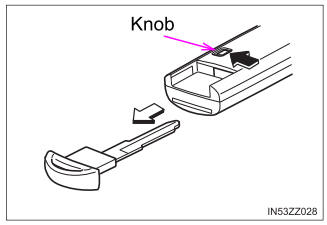Toyota Yaris: Bluetooth® Hands-Free / Receiving and Replying to Messages (available only with E-mail/SMS compatible phones)
SMS (Short Message Service) messages, and E-mail received by connected devices can be downloaded, displayed, and played (read by the system).
Additionally, replies can also be made to calls and messages in the received messages.
Downloading messages
Up to 20 new messages can be downloaded and displayed from a connected device.
For e-mail, 20 messages for each account can be downloaded.
Automatic downloading
The “Auto Download Email” (E-mail) or “Auto Download Text Message” (SMS) setting must be on. A message is downloaded automatically when the Bluetooth® unit is connected to the device.
Refer to Communication Settings.
Manually downloading
When the “Auto Download Email” (E-mail) or “Auto Download Text Message” (SMS) setting is off, the message is downloaded using the following procedure.
- Select the
 icon on the home
screen and display the Communication screen.
icon on the home
screen and display the Communication screen. - Select
 or
or
 to display the Inbox.
to display the Inbox. - Select
 .
. - Download will be started from the mobile phone.
Receiving messages
Method 1
When a device receives a message, a message received notification is displayed. The “Email Notifications” (E-mail) or “Text Notifications” (SMS) setting must be on. Refer to Communication Settings.
Select  and display the message.
and display the message.
Method 2
- Select the
 icon on the home
screen and display the Communication screen.
icon on the home
screen and display the Communication screen. - Select
 and display the new
message list for e-mail and SMS.
and display the new
message list for e-mail and SMS. - Select the message you would like to display.
The following icons are displayed in the lower part of the details on the message. Icons which can be used differ depending on use conditions.
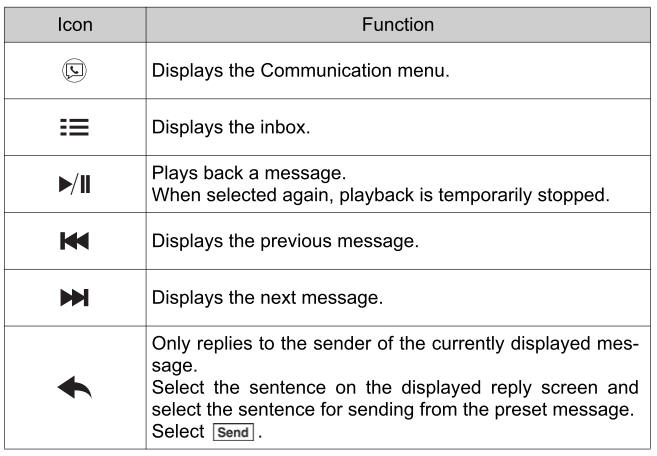
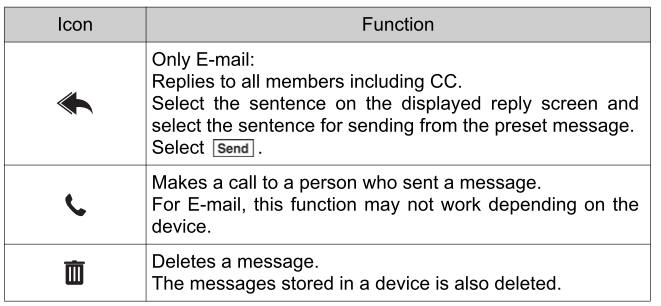
Up to three preset messages can be selected.
- Example of use (verify unread E-mail)
- Select the
 icon on the
home screen and display the Communication screen.
icon on the
home screen and display the Communication screen. - Select
 to display the
inbox.
to display the
inbox. - Select the unread message displayed in bold.

- The details of the message are displayed and replying to the message, making a call, or playback can be performed.
- Select the
- Changing account for displaying (E-mail only)
- Select
 .
. - Select the account which you would like to display. Only the messages for the selected account are displayed in the inbox.
- Select
- Editing preset messages
- Select the
 icon on the home
screen and display the Communication screen.
icon on the home
screen and display the Communication screen. - Select
 .
. - Select
 .
. - Select the preset message which you would like to edit. The keyboard screen is displayed.
- When the message is input and
 is selected, the message is
stored as a preset message.
is selected, the message is
stored as a preset message.
- Select the
Downloading messages
- Attached data is not downloaded.
- Messages up to 1 kilobyte (e-mail)/140-bytes (SMS) can be downloaded.
- A message list is created for each device.
- If the connected device does not correspond to MAP 1.0, the AT command is used to download. The downloaded message indicates that it is already read.
- Downloading using the AT command may not function depending on the connected device.
Editing preset messages
- Select the
 icon to change
the language.
icon to change
the language. - Select the
 icon to switch
between capitalized and lower-case characters.
icon to switch
between capitalized and lower-case characters. - Select the
 icon to return
to the previous screen without storing the edit.
icon to return
to the previous screen without storing the edit.
 Call Interrupt
Call Interrupt
A call can be interrupted to receive an incoming call from a third party.
When is selected or the pick-up
button on the steering
wheel is pressed, the current call is held and the system switches to
the new incoming call...
 Communication Settings
Communication Settings
Select the icon on the home
screen and display the Communication screen. Select
to change the setting.
* 1: Depending on the device, it may be necessary to acquire
download permission on the device side...
Other information:
Toyota Yaris XP210 (2020-2024) Reapir and Service Manual: Cooling is Poor
DESCRIPTION If the cooling effect of the air conditioning system is weak, the following factors may be the cause. Symptom Factor Cooling effectiveness is poor Cooling response is slow ECO drive mode function (air flow volume is restricted due to ECO drive mode being selected) Compressor with pulley assembly malfunction Refrigerant volume (high) Refrigerant volume (low) Clogged cooler condenser assembly fins Cooling fan system malfunction Mechanical locking of damper and damper link Automatic light control sensor malfunction High inlet air temperature PROCEDURE 1...
Toyota Yaris XP210 (2020-2024) Reapir and Service Manual: Installation
INSTALLATION CAUTION / NOTICE / HINT HINT: Use the same procedure for the RH side and LH side. The following procedure is for the LH side. PROCEDURE 1. INSTALL FRONT DOOR GLASS OUTER WEATHERSTRIP ASSEMBLY (a) Engage the claws to install a new front door glass outer weatherstrip assembly as shown in the illustration...
Categories
- Manuals Home
- Toyota Yaris Owners Manual
- Toyota Yaris Service Manual
- Fuse Panel Description
- Fuel Gauge
- Engine Start Function When Key Battery is Dead
- New on site
- Most important about car
Keys
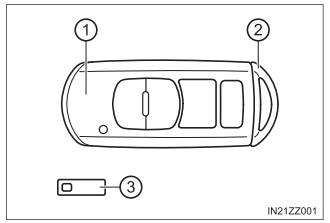
To use the auxiliary key, press the knob and pull out the auxiliary key from the smart key.